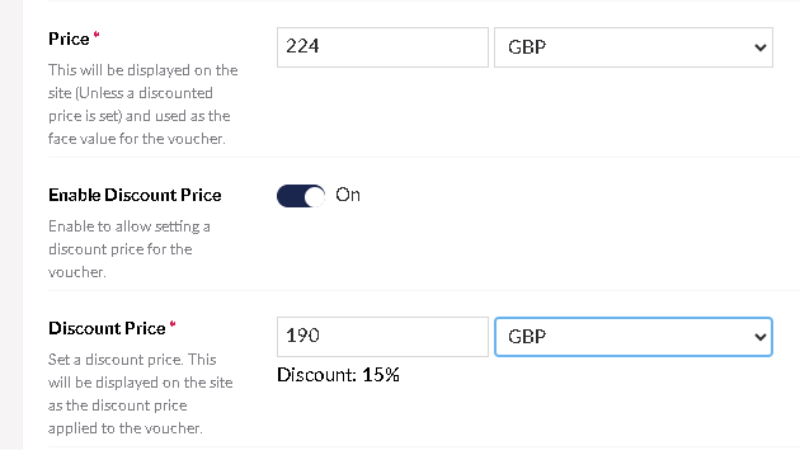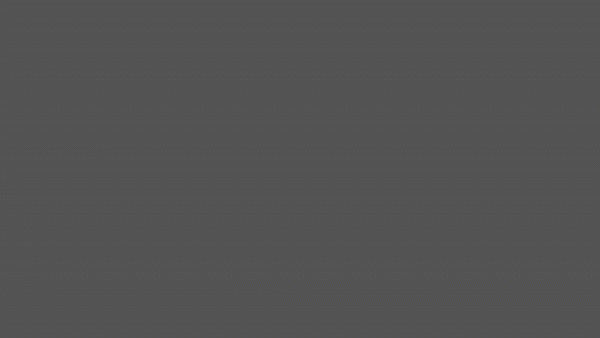Discounted gifts
Examples:
- 20% off “Dinner for 2” voucher
- £50 off Black Friday selection of gifts
For site-wide voucher discounts, please use the promo code feature.
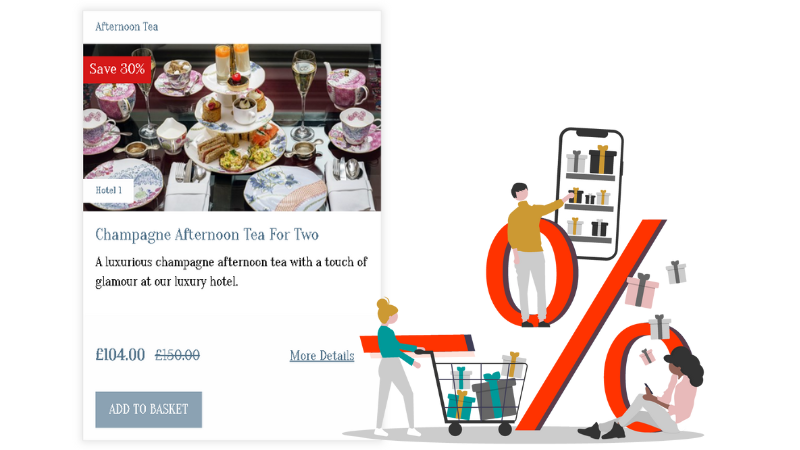
Setup and promote your offer following these 4 steps:
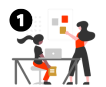
Define Offer
What discount, what package… Read our tips.
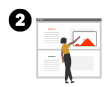
Setup discount
on an existing gift and check our tips.
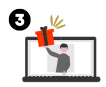
Promote them on shop
Add a carousel, add special gifts to the top of the page… Learn how.
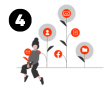
Reach your buyers
Via newsletters, social media, share links to your special gifts.
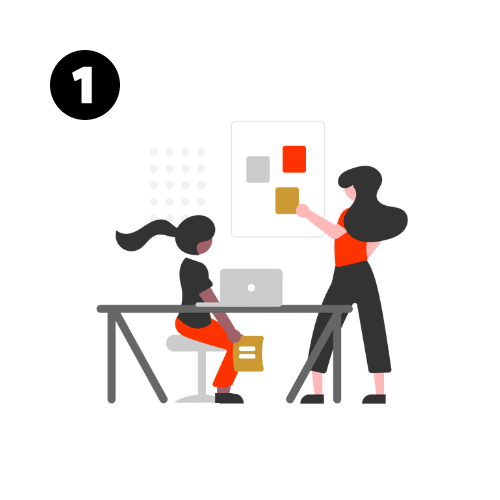
Define your discounted gift offer
Elements to consider when planning your offers:
- Price: Define the discounted price
- Validity: When can this discounted gift be redeemed? Same as usual or only over a specific period?
- T&Cs: Are these different than usual? Are there any black out dates or restrictions on when it can be redeemed?
- Availability: Do you want to limit the number of vouchers you want to sell? For example cap it at 200 vouchers.
- Timing: When will you run your offer from and to?
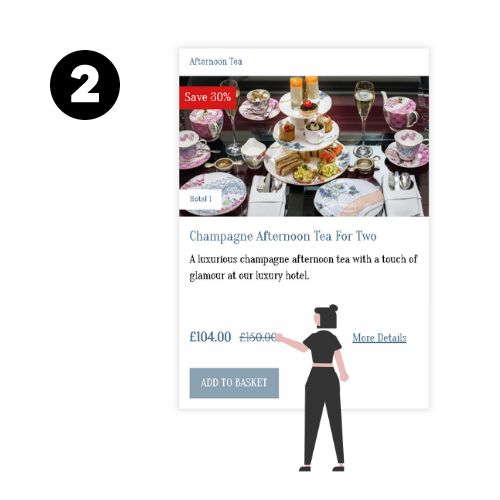
Discount gifts
You can apply a discount to your gifts in the Catalogue Manager section of the Gift App.
Need help? Check our tips
Still need help? Our team can help with your setup…
Click here to read our series of tips, best practises and watch guide videos
showing you how to best setup your special gifts and make the most of all the features available in the Gift App.
Discount a gift
Go edit your gift, enable a discount price and enter the new price.
Make your special gifts stand out
Adding a limited availability macaron to the gift voucher card creates urgency and makes it stand out.
To do this, switch on the limit availability option and limited number sold. Enter the maximum number of gifts you want to sell. You can enter a very high number. It will make the “limited availability” macaron appear, without actually limiting the number sold!
Edit the terms & conditions
If your gift voucher has specific restrictions and blackout dates, add these to the gift description. The usual T&Cs will remain.
If you need all the new gifts for a specific campaign to have different T&Cs than usual, you can override your T&Cs and add new one at the catalogue level. Another good reason to create a catalogue!
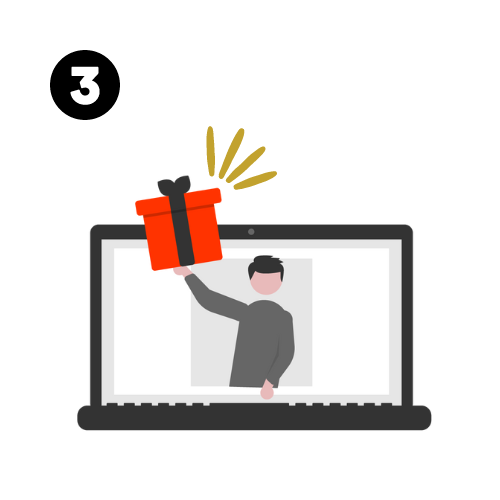
Promote the offer on your gift shop
In order to share and promote your offer on your gift shop, we recommend doing so in the following ways:
Create a filter to regroup discounted gifts
Pin discounted gifts to top of listing
Add a carousel
Add a pop up message or a listing message
Click here to read our series of tips, best practises and watch guide videos
showing you how to best promote your gifts and make the most of all the features available in the Gift App.
Filter
Filters allow you to regroup a selection of vouchers and create ‘filtered views’ on your gift shop that you can share as a landing page with your buyers.
Black Friday tip: We highly recommend adding all special offer vouchers into a ‘Black Friday/Cyber Monday‘ filter.
If you have a ‘category’ or ‘filter’ site, have the ‘Black Friday/Cyber Monday‘ filter at the top of your filter list (if you have a ‘tag’ site, this will appear alphabetically).
Help: How to create a filter?
If you have a category site, also watch this video.
If you have more than one type of filter (gift type, occasion, location…), watch this video to learn how to map a voucher to a site that has more than one filter here.
If unsure, just get in touch.
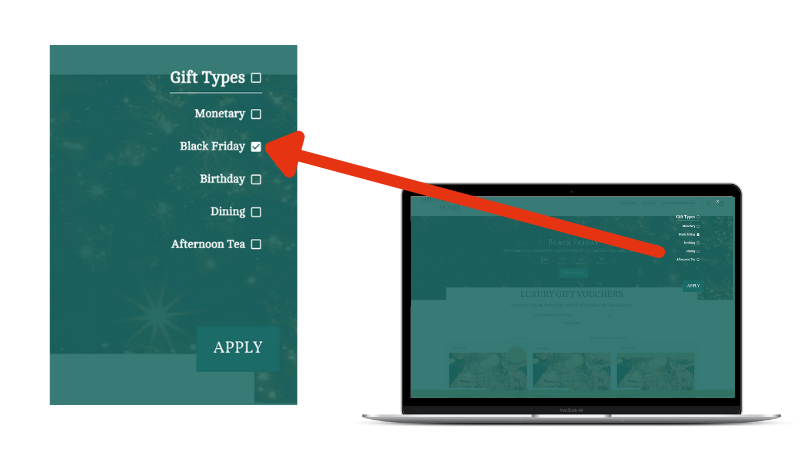
Reorder gifts
On your gift shop home page, your gifts are sorted by price by default. You can change this order by bringing some vouchers to the top of the home page. We always recommend adding your offer vouchers to the top of your gift voucher listing.
Help: How to reorder gifts?
Tip: To promote your gifts, the vouchers must be ‘active’. If you are scheduling your gifts to activate on a certain date (so are currently deactivated), you must make the vouchers ‘active’ but ‘private’ (not visible to the general public) to promote them.
Once this has been actioned, you can then deactivate the vouchers and make them public. Make sure you double check that the scheduling has remained.
Help: How to make a voucher private?
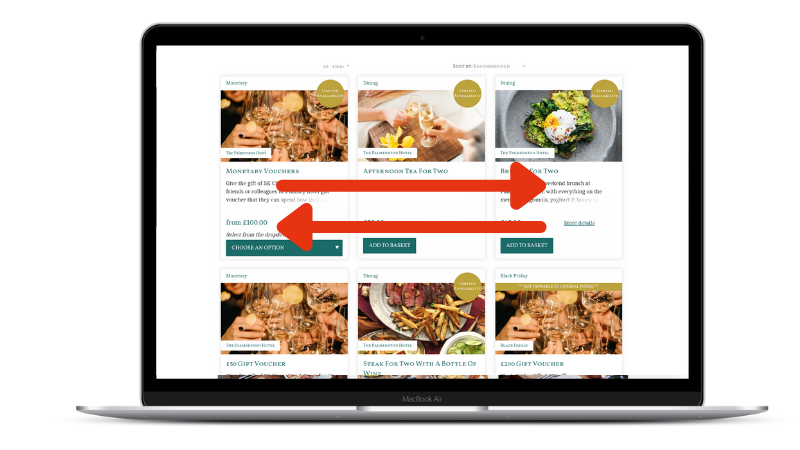
Carousels
Carousels are the sliding images or video clips at the top of your gift shop.
Countdown feature: You can use the timer to promote your offer before it is available to encourage buyers to come back when the offer starts. Or, create some urgency by showing when the offer ends.
Hyperlink: Add a link to the special gift or filter to make it easy for buyers to find them.
Black Friday: Why don’t you schedule for your other carousels to deactivate when your Black Friday carousel activates? This way your Black Friday carousel will not be missed! Just remember to reschedule the carousels to activate after the campaign is finished.
Help: How to add a countdown?
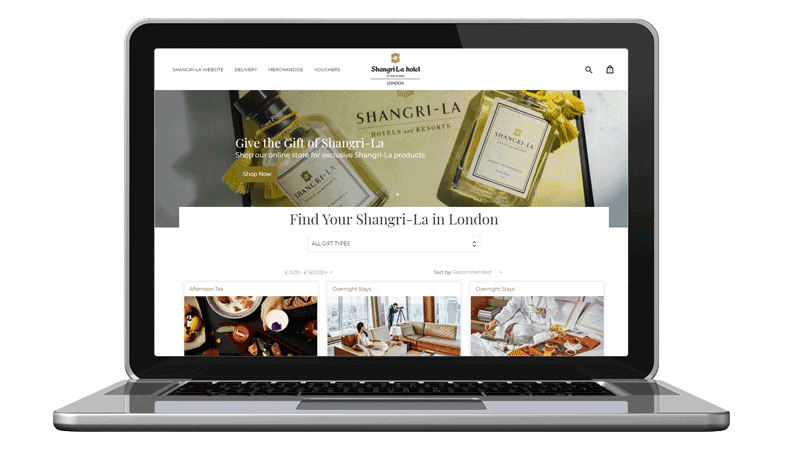
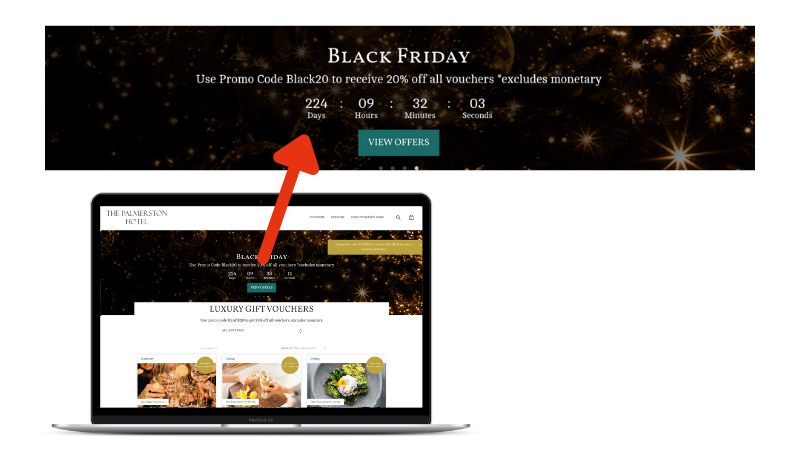
Broadcast/Pop Up Message
This is a ‘pop up’ box that appears in the top right hand corner of the gift voucher page and is a great feature to use when advertising a promo code.
The pop-up box stays with your customers as they navigate the page, ensuring maximum visibility and engagement.
Hyperlink: Add a link to the special gift or filter to make it easy for buyers to find them.
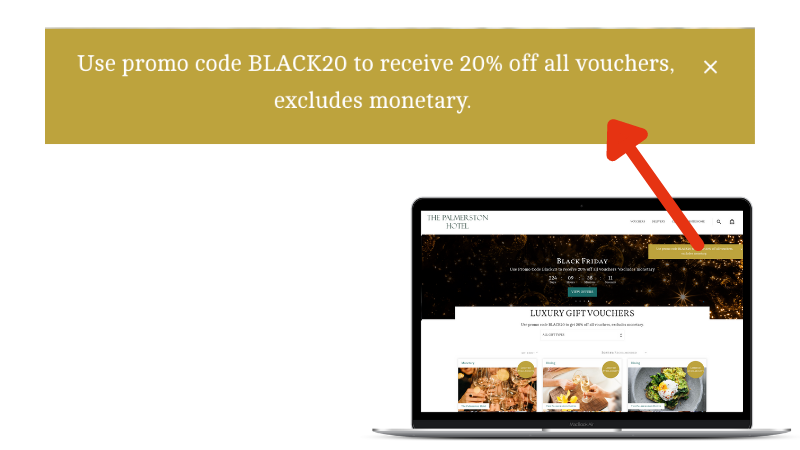
Reminder: If you want to keep your current ‘heading’, make sure you add this into the ‘Listing Heading’ or add a new one!
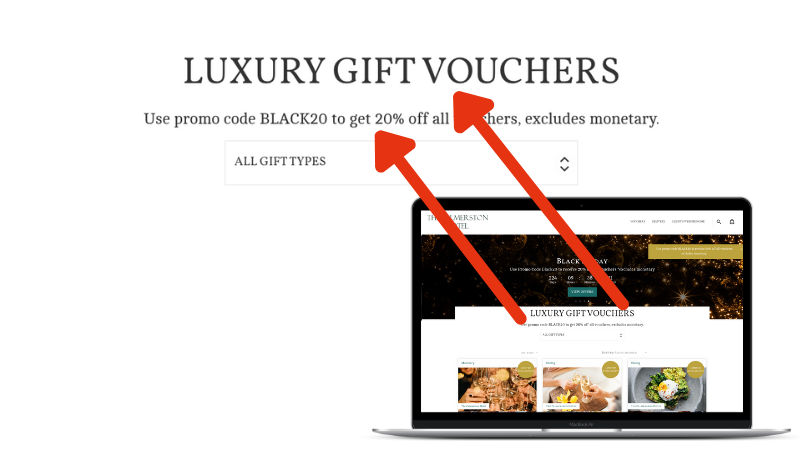
Frequently Asked Questions:
I do not have access to ‘Manage my site’…
Not all users have the ability to make dynamic changes to your gift shop, such editing carousels, listing headings, broadcast/pop up messages and the functionality to ‘promote’ vouchers.
Can I get access? Yes, please get in touch! We normally advise that you limit access to a few of your marketing team to ensure consistency and centralised control over website management. However, if you believe that granting access to additional team members would be beneficial, we can certainly accommodate that request.
I am not sure how to set up some elements
We’ve created a series of videos showing you step by step how to edit your gift shop. Give it a go, we are sure you will love being able to make instant changes to your gift shop!
My offer is quite complex, can you help?
Of course, please complete this form to share the details of your campaign and we will help you set it up.
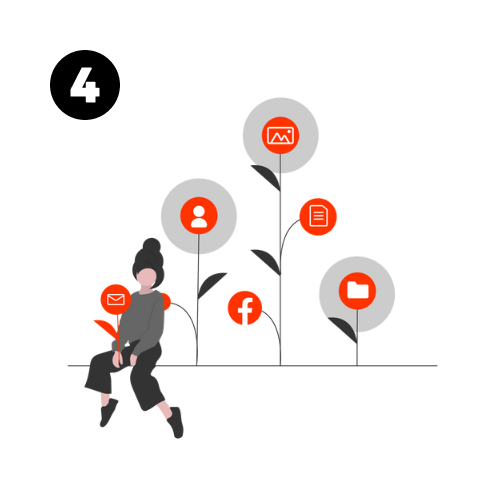
Advertise your gifts!
It is crucial that you promote your gifts via your own channels, especially on your own website. Half of the traffic to your gift shop will be via your own website.
Send your buyers to the right place.
For example, you can provide a link that directs them to the ‘Spa experiences’ category if you have created a promo code that is only valid on spa vouchers, or you could send them to a ‘Black Friday’ filter if you have created vouchers specifically for Black Friday. By presenting a focused and tailored buying journey, you can simplify the process for your customers and increase conversion rates.
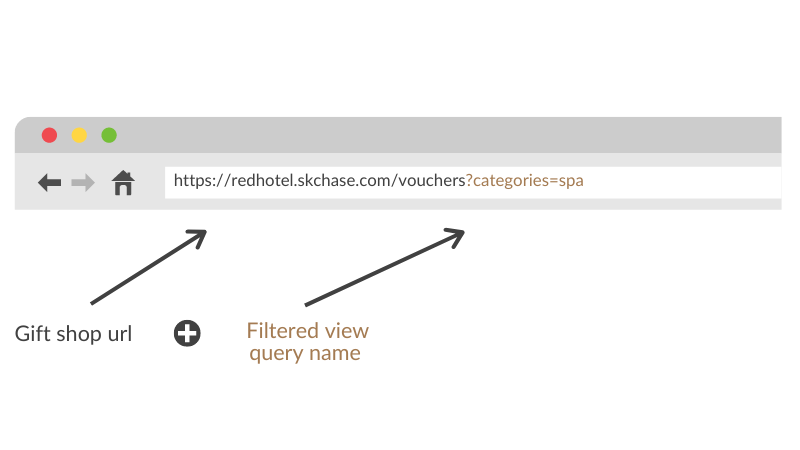
How to share these gifts to a special group of people?
If you want these special gifts only to be available to your newsletter subscribers and not be visible on your gift shop, you may beneift from setting up a private campaign page.
Training Guides
All you need to know about the gift voucher app from creating a new gift to uploading new images or processing a complimentary order.
Help!
If you need help with your setup, please contact us:
enquiries@skchase.com