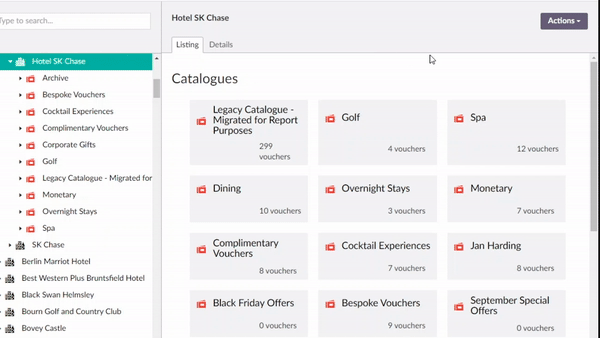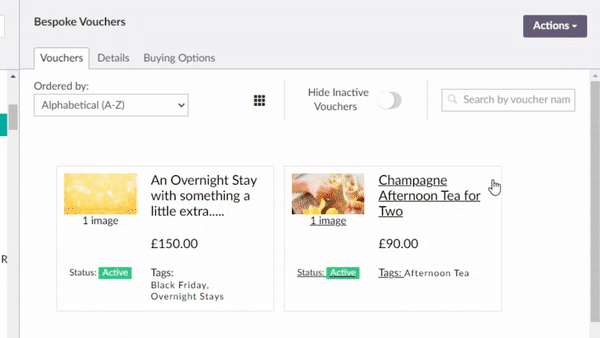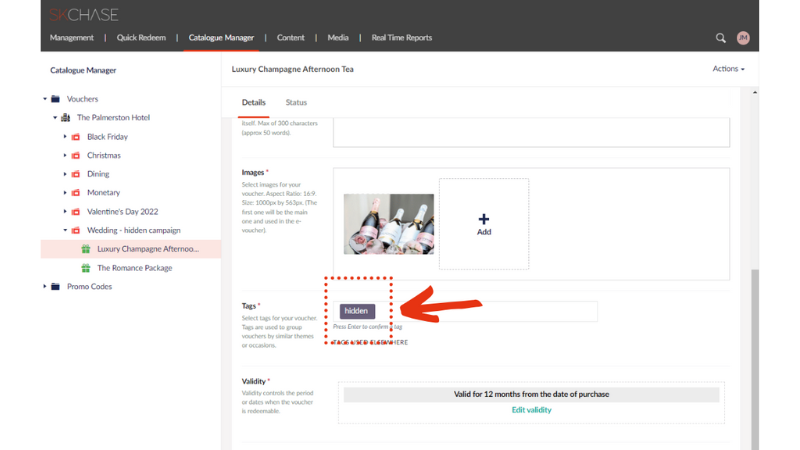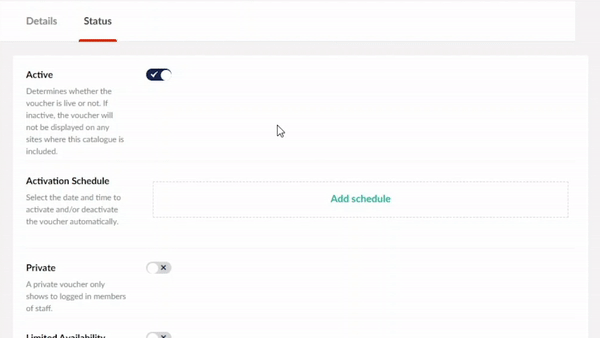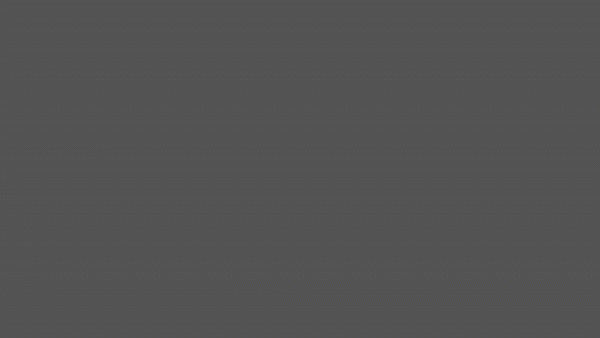Campaigns Page
Campaign pages are perfect for email/social campaigns that promote a gifting event (Christmas, Mother’s Day), special offers (flash sales, Black Friday).
They are also great for ‘closed’ market segments (a bespoke campaign for a corporate client). To do so, you can create a hidden voucher and share the link to this gift or create a promo code.
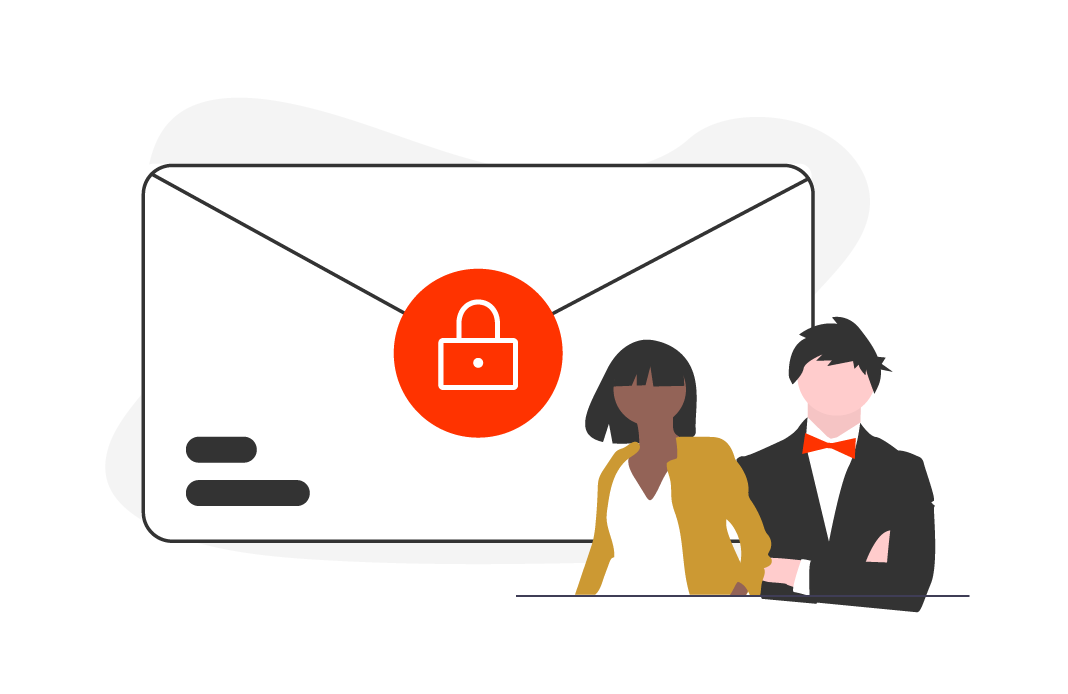
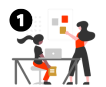
Do I NEED IT?
When are private pages required…
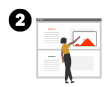
Create special gifts
Use the Gift App and save time thanks to our top tips.
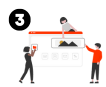
Create your campaign page
Create a special page featuring your special gifts.
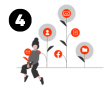
Share it
Share your new page with your buyers.
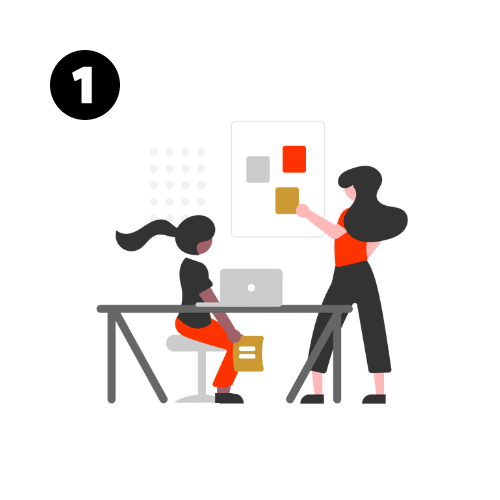
Private campaign pages work best when:
- Only a limited number of gifts are featured on the page.
- The link to the page is sent to a specific group of people such as your newsletter subscribers.
- Gifts sold on this page are NOT available on your main wesbite. (It can be the same experiences but at a different price, only offered to a specific group of people.)
You do not need a private campaign page if you want a page with a currated selection of gifts ideal for wedding gifts for example. To acheive this, simply create a filter ‘Wedding gifts’ so you can share a filtered view link of all these gifts.
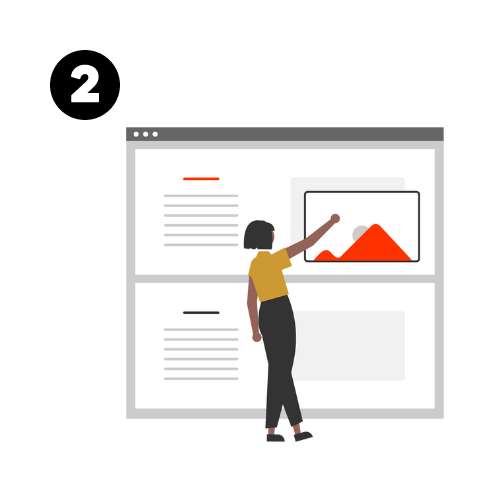
Create special gifts
To create your new gifts, go to the Catalogue Manager section of the Gift App.
Help: How to create a gift?
Below is a series of tips and guide videos showing you how to best setup your special gifts and make the most of all the features available in the Gift App.
Click here to read our series of tips, best practises and watch guide videos
showing you how to best setup your special gifts and make the most of all the features available in the Gift App.
Keep things organised
Create a new catalogue for this campaign such as ‘Black Friday 2023’.
Why?
- Easliy find your special vouchers and potentially work from there next year as well and save time.
- Schedule all the gifts from this catalogue to ‘go live’ on a specific date & time.
- Pull report and see sales of vouchers from this specific catalogue.
Duplicate gifts to save time
When creating new gifts, duplicate an exisiting gift voucher and simply amend a few details such as its name and the price, instead of starting from scratch.
Hide gifts
If you do not want the vouchers added to the private campaign page to be visible in your gift voucher listing, you will need to add a ‘hidden’ tag to the voucher.
Don’t do this mapping mistake
Make sure that when you add a ‘Black Friday’ tag that it hasn’t been used before to avoid mapping previous Black Friday vouchers to your filter. Either remove previous tags or add a brand new unique tag.
Remember: Tags should not be used like ‘hashtags’ and are not linked to SEO (only add the relevant tags for mapping the vouchers to your filters).
Make your special gifts stand out
Adding a limited availabity macaron to the gift voucher card creates urgency and makes it stand out.
To do this, switch on the limit availablity option and limited number sold. Enter the maximum number of gifts you want to sell. You can enter avery high number. It will make the “limited availablity” macaron appear, without actually limiting the number sold!
Schedule the activation date of your gifts
You can create your gifts ahead of time and schedule when you would like them to go live on your gift shop. You can also define when they will be taken off sale, by setting a deactivation date and time.
Edit mulitple vouchers at once
Save lots of time thanks to the bulk edit feature.
Edit the terms & conditions
If your gift voucher has specific restrictions and blackout dates, add these to the gift description. The usual T&Cs will remain.
If you need all the new gifts for a specific campaign to have different T&Cs than usual, you can override your T&Cs and add new one at the catalogue level. Another good reason to create a catalogue!
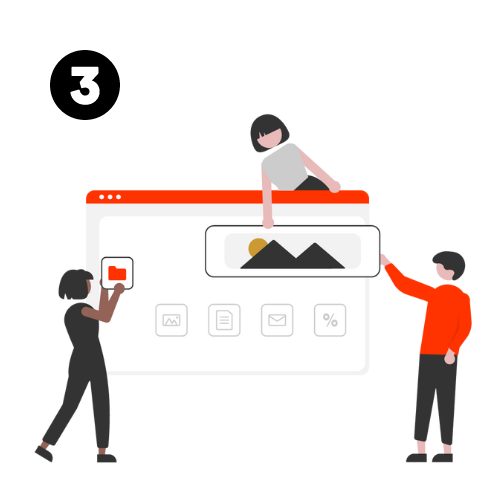
Create your private campaign page.
Login to your gift app to manage the content of your gift shop and create your new page.
For inspiration, here is a campaign page example.
Click here to read our frequently asked questions.
I do not have access to ‘Manage my site’…
Not all users have the ability to make dynamic changes to your gift shop, such creating campaign pages, editing carousels, listing headings, broadcast/pop up messages and the functionality to ‘promote’ vouchers.
Can I get access? Yes, please get in touch! We normally advise that you limit access to a few of your marketing team to ensure consistency and centralised control over website management. However, if you believe that granting access to additional team members would be beneficial, we can certainly accommodate that request.
I am not sure how to create a private campaign page
We created a video showing you step by step how to do this. Give it a go, we are sure you will love being able to be in control!
Still need help?
Please complete this form to share the elements you would like to appear on your campaign page and we will help you set it up.
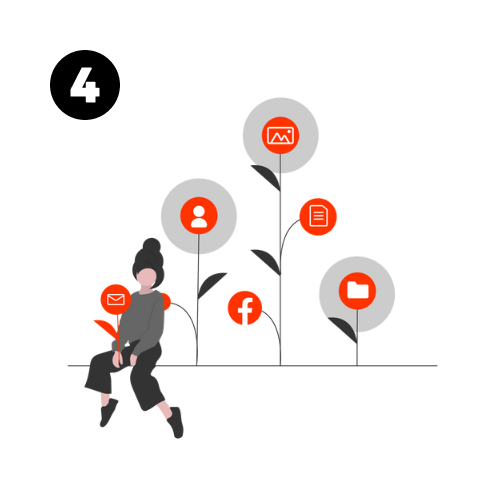
Time to share your campaign page!
Training Guides
All you need to know about the gift voucher app from creating a new gift to uploading new images or processing a complimentary order.
Help!
If you need help with your setup, please contact us:
enquiries@skchase.com