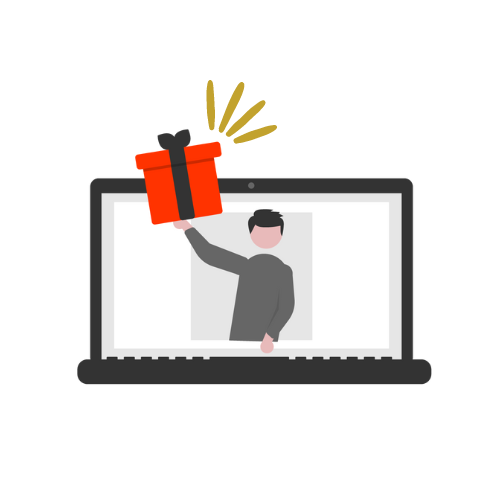Promo code offer
Creating campaigns with promo codes open to all visitors to your gift shop are a popular choice!
Examples:
- 20% off all gifts
- 30% off spa experiences
- £50 off accommodation experiences
- £20 off all gifts
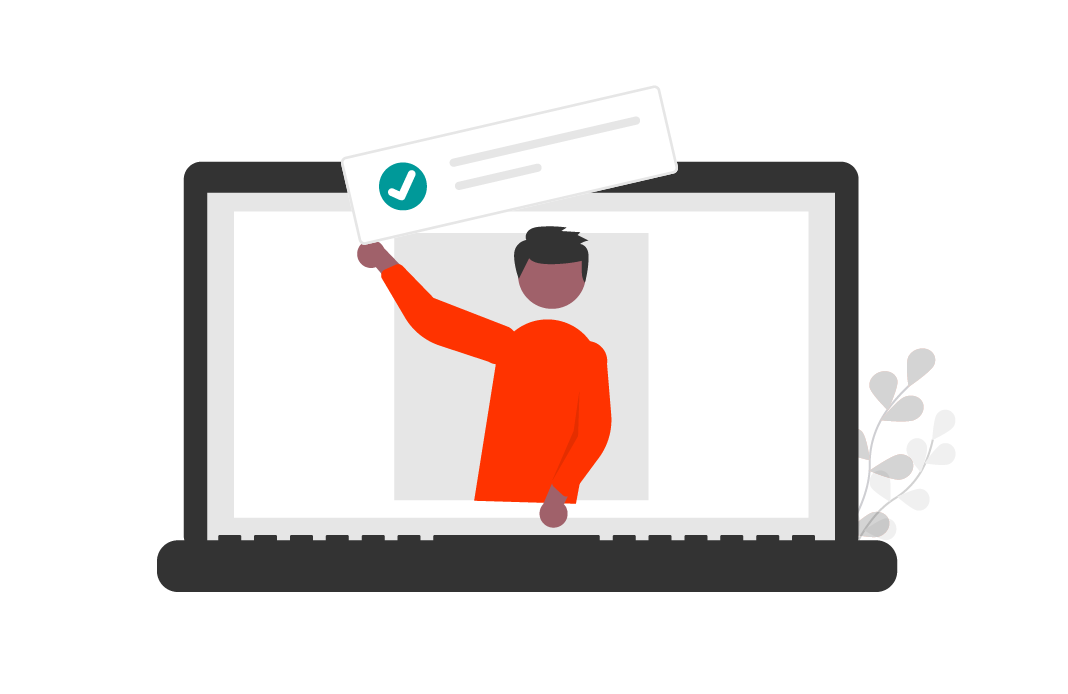
Setup and promote your offer following these 4 steps:
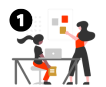
Define your Offer
What gifts does your offer apply to, what are the T&Cs… Read our tips.
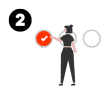
COMPLETE FORM
We will create the promo code for you, just complete the form.
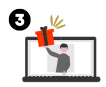
Promote offer on shop
Add a carousel, a pop up message and regroup vouchers in a filter.
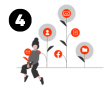
SHARE YOUR CODE
Share a pre-populate links with your buyers. Find out how.
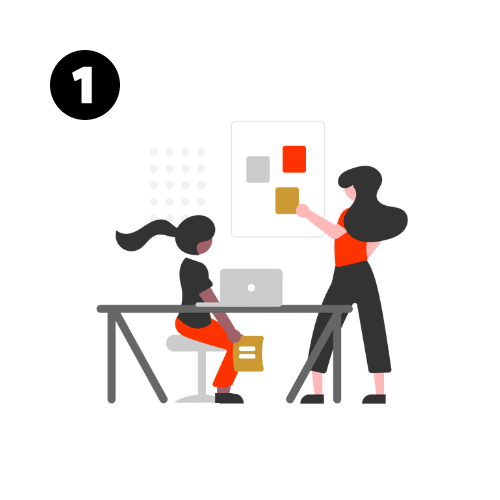
Define your special offer
Elements to consider when planning your special offer:
- Type of discount: Offer a percentage discount or a set amount off. This can apply to all vouchers or a selection of vouchers only.
- Offer wording: Keep it short and be as clear as you can in the copy e.g. ‘Use Promo Code BLACK20 to receive 20% off all vouchers, excludes monetary vouchers’.
- Promo code name: Maximum 8 characters. Always make it stand out by using capital letters and by making it bold.
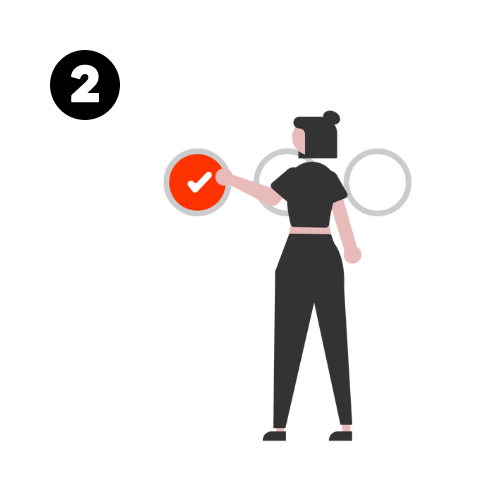
Complete promo code form
Share your promo code details with us and will get it setup for you. Once done we’ll let you know so you can start promoting your offer on your gift shop.
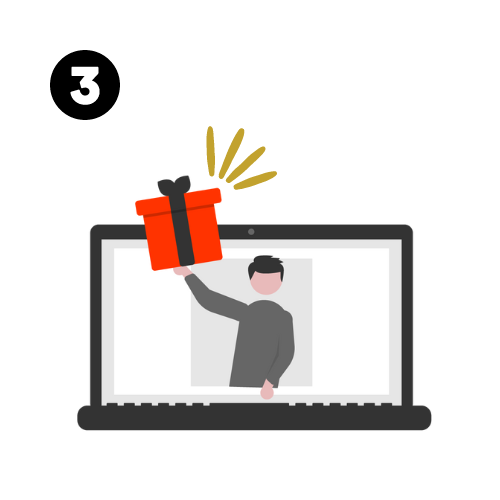
Promote the offer on your gift shop
In order to share and promote the promo code on your gift shop, we recommend doing so in the following ways:
Add a carousel
Add a pop up message or a listing message
Create a filter (if applicable)
Need help? Learn how to edit your gift shop … and get it done now!
Still need help? Complete this form … and our team will help with your setup.
Click Here to Read our series of tips, best practises and watch guide videos
showing you how to best promote your gifts and make the most of all the features available in the Gift App.
Top Tip
When you share the promo code name, make sure it stands out (capital letters + bold).
Use Promo Code BLACK20 to receive 20% off all vouchers, excludes monetary.
Carousels
Carousels are the sliding images or video clips at the top of your gift shop.
Hyperlink: If your promo code is only valid on a selection of gifts, add a link to that filter to make it easy for buyers to find them.
Countdown feature: You can use the timer to promote your offer before it is available to encourage buyers to come back when the offer starts. Or, create some urgency by showing when the offer ends.
Copy: Don’t forget to clearly state the actual promo code name in the copy!
Help: How to add a countdown?
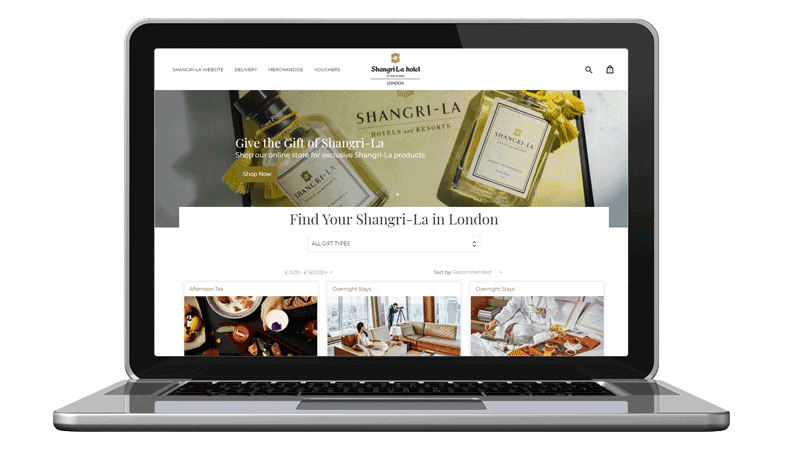
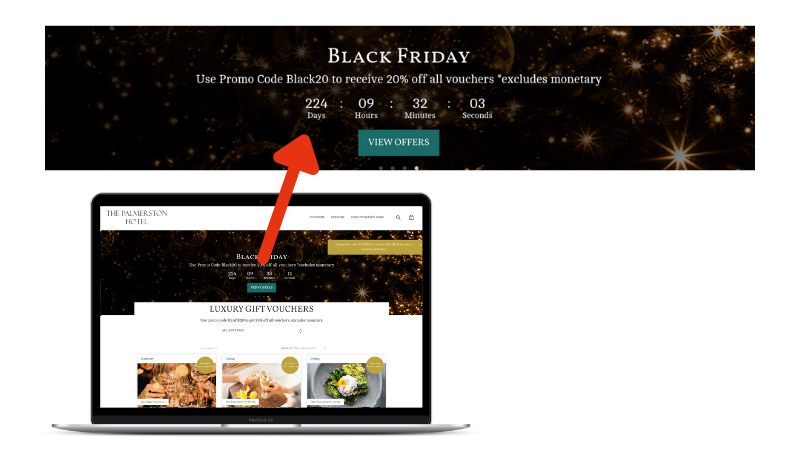
Broadcast/Pop up message
This is a ‘pop up’ box that appears in the top right hand corner of the gift voucher page and is a great feature to use when advertising a promo code.
The pop-up box stays with your customers as they navigate the page, ensuring maximum visibility and engagement.
Hyperlink: Add a link to the special gift or filter to make it easy for buyers to find them.
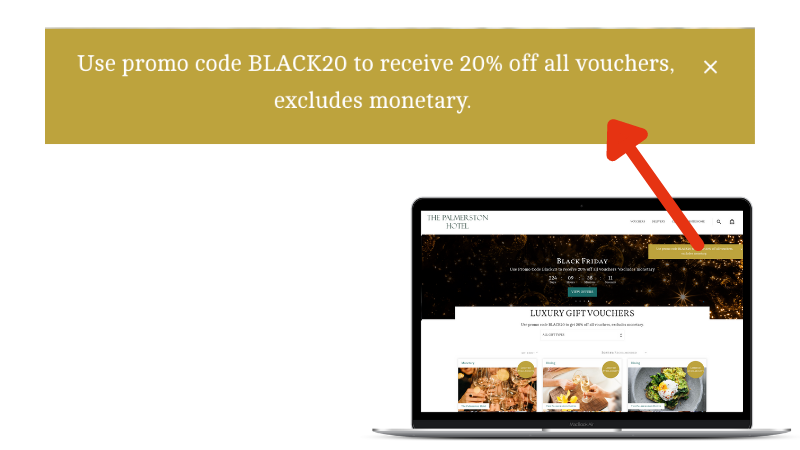
Listing message
Above the filter, you have the option to add a heading and a description that can be used as special listing message.
Hyperlink: You can also add a link to your listing message.
Reminder: If you want to keep your current ‘heading’, make sure you add this into the ‘Listing Heading’ or add a new one!
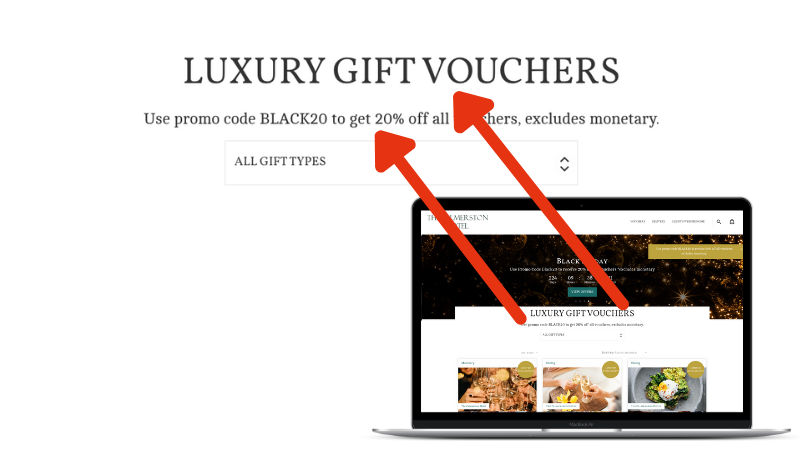
Filter
Filters allows you to regroup a selection of vouchers and create ‘filtered views’ on your gift shop that you can share as a landing page with your buyers.
Black Friday tip: If your promo code is only valid on a selection of gifts, we highly recommend adding all these gifts into a ‘Black Friday‘ filter.
Help: How to create a filter?
If you have a category site, also watch this video.
If you have more than one type of filter (gift type, occasion, location…), watch this video to learn how to map a voucher to a site that has more than one filter here.
If unsure, just get in touch.
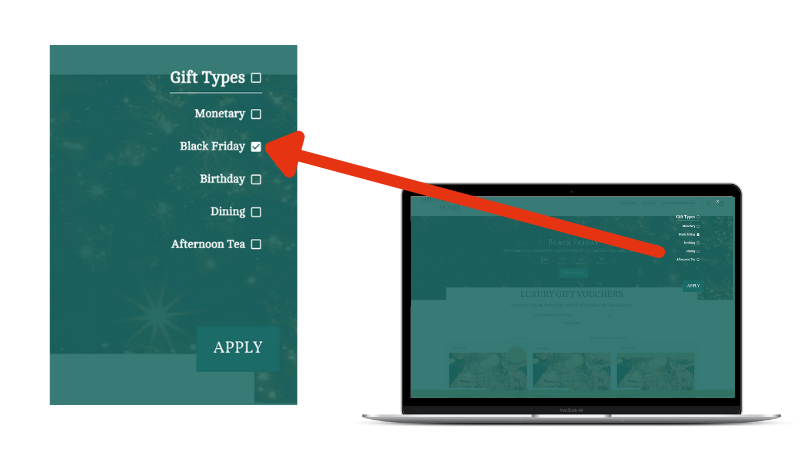
Frequently asked questions:
I do not have access to ‘Site Editor’…
Site Editor permission is a special access level that grants users enhanced control over the back end of the system. With Site Editor access, you’ll have the ability to make dynamic changes to various elements, such as carousels, campaign pages, listing headings, broadcast/pop up messages and the functionality to ‘promote’ vouchers.
Can I get access? Yes, please get in touch! We normally advise that you limit access to a few of your marketing team to ensure consistency and centralised control over website management. However, if you believe that granting Site Editor access to additional team members would be beneficial, we can certainly accommodate that request.
I am not sure how to set up some elements
We create a series of videos showing you step by step how to edit your gift shop. Give it a go, we are sure you will love being able to make instant changes to your gift shop!
My offer is quite complex, can you help?
Of course, please complete this form to share the details of your campaign and we will help you set it up.
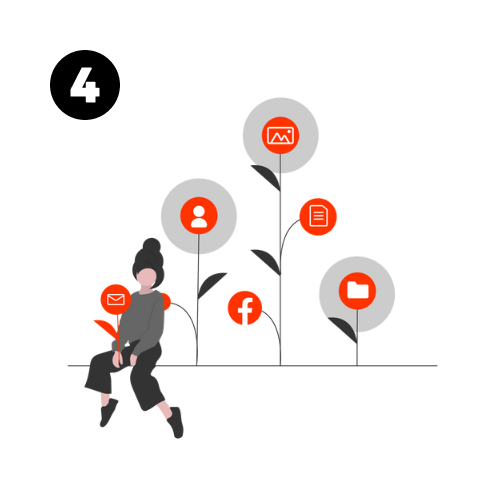
Advertise your gifts
It is crucial that you promote your offer via your own channels, especially on your own website. Half of the traffic to your gift shop will be via your own website.
Send your buyers to the right place.
Buyers can also type in the promo code in the checkout of the gift shop. (Watch the buyer’s journey.)
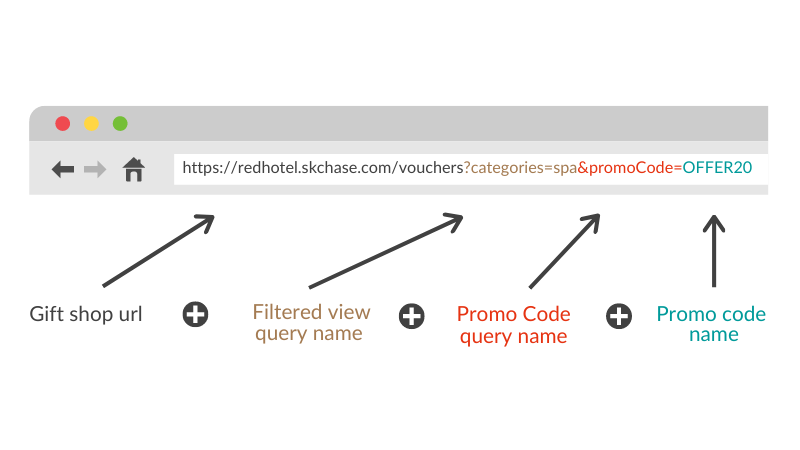
Training Guides
All you need to know about the gift voucher app from creating a new gift to uploading new images or processing a complimentary order.
Log onto the Gift App and click onto the ‘How To Guides’ button.
Help!
If you need help with your setup, please contact us:
enquiries@skchase.com