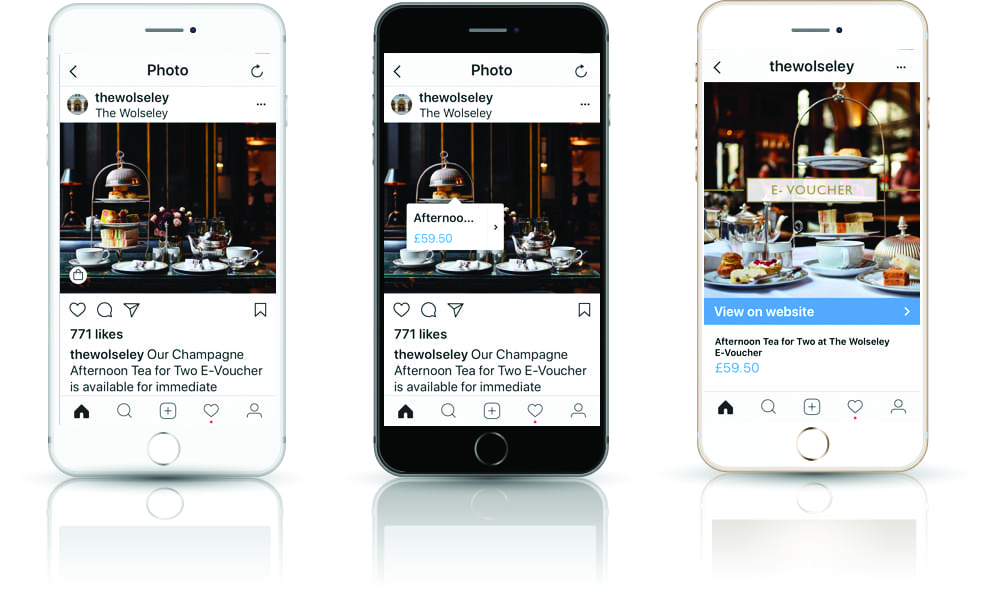Social media is an essential part of a hotels’ Marketing Strategy, with Facebook and Instagram at the forefront.
These two giants dominate social media over 30 million people in the UK actively using Facebook (and checking their feed on average 8 times a day!), with Instagram growing in popularity.
Businesses that use Facebook & Instagram (including hotels and resorts) are able to create a ‘Shop’ on Facebook, featuring any products that they sell, including gift experiences & merchandise. Not only does this enable the ‘tagging’ of products in posts on Facebook, it also allows the same via Instagram (provided the two accounts are linked) enabling people to make a purchase via both these two sites.
We’ve created an easy to follow guide on how to set this up.
To sell via Instagram as well as Facebook, you firstly need to ensure that your Instagram account is a business account & link it to your Facebook business account. You do this via Instagram – see their guide here.
It is our understanding, that provided you sell other eligible products, then the sale of gift vouchers is allowed. You can request permission to sell gift vouchers by contacting Facebook using the link here. (Scroll down to the bottom of the page to see the email link)
Step 1: Create a ‘shop’ on your Facebook Page
Please see the helpful Facebook link, which shares how to do this, but in a nutshell:
- Go to your Facebook business page and click onto ‘Settings’
- Click onto ‘Templates and Tabs’ in the left column
- Scroll to the bottom and click ‘Add a Tab’
- Choose ‘Shop’ tab
The ‘Shop’ tab will now show on your Facebook page.
Step 2: Add any products & experiences to your ‘shop’
Click here for Facebook’s guidelines to listing products in your ‘shop’.
From our experience, provided you sell other eligible products via Facebook, then the sale of gift vouchers is allowed. We therefore recommend that there is at least one merchandise item (such as bathrobes, blended teas, spa products and any branded items) added.
It is also worth noting rules around selling alcohol on Facebook, as posts (and subsequently items in your ‘shop’) should not promote the sale of alcohol.
You can add items you wish to sell manually, rather than creating a data feed, as Facebook recommends using a data feed for 50+ products. And the manual way is very easy:
To add your products & experiences to your shop:
- Click onto the ‘Shop’ tab
- Select the Checkout method as ‘Checkout on another website’
- Select the currency
- Click onto ‘Add Product’
- Complete all the necessary details, including image. Images are in the square format and should have a resolution of 1024 x 1024 or higher. The URL you select is the gift voucher URL.
We recommend you add in your five best selling gift vouchers to Facebook Shop, alongside your other ‘products’.
Step 3: Obtain approval for shopping on Instagram & enable the ability to feature products
See Instagram link – ‘How do I get approved for shopping on Instagram‘
To enable the ability to feature products:
- Tap to go to your profile
- Tap Shopping
- Tap Continue
- Select a product catalog to connect to your business profile
- Tap Done
Step 4: ‘Tag’ products in your posts on Facebook & Instagram
On Facebook:
- Open your post and hover over the photo
- Click the Tag Products icon
- Click the product you want to tag and start typing in the product’s name
- Choose the full product name of the product you want to tag when it appears
- Click Done Tagging.
On Instagram you can add products in posts and stories and you are also able to add product stickers in Instagram stories.
- Select a photo and add a caption, effects and filters
- Tap the products in the photo that you want to tag
- Enter the names of the products you want to tag, then select them as they appear in the search box
- Tap Done
- Tap Share
Here is an example on Instagram of a luxury hotel that have enabled the ‘tap to shop’ feature on their Afternoon Tea for Two experience. The images take you through what a person would see. Note the shopping bag in the first image – this icon reveals that the user can ‘Tap to Shop’.